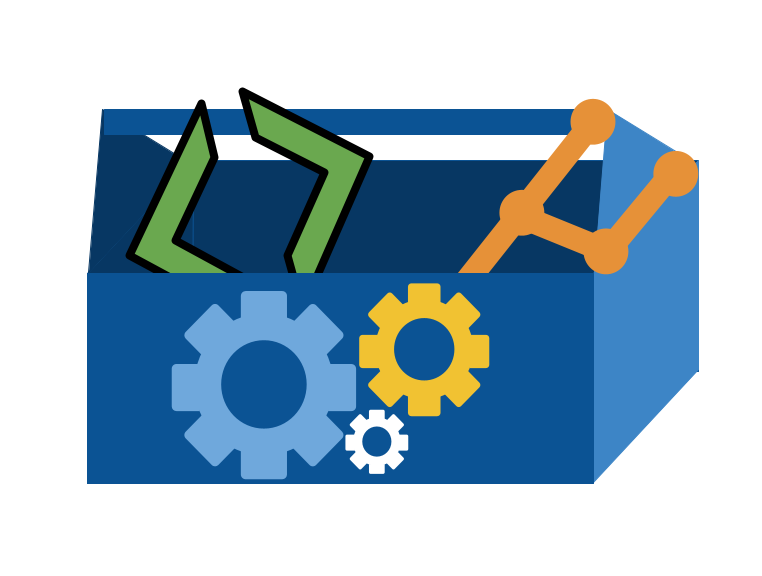10. How does git create a commit?#
Today we will dig into how git really works. This will be a deep dive and provide a lot of details about how git creates a commit. It will conceptually reinforce important concepts and practically give you some ideas about how you might fix things when things go wrong.
Later, we will build on this more on the practical side, but these concepts are very important for making sense of the more practical aspects of fixing things in git.
This deep dive in git is to help you build a correct, flexbile understanding of git so that you can use it independently and efficiently. The plumbing commands do not need to be a part of your daily use of git, but they are the way that we can dig in and see what actually happens when git creates a commit.
Inspecting a system’s components is a really good way to understand it and correctly understanding it will impact your ability to ask good questions and even look up the right thing to do when you need to fix things.
Also, looking at the parts of git is a good way to reinforce specific design patterns that are common in CS in a practical way. This means that today we will also:
get more practice with bash
see a practical example of hashing
reinforce through examples what a pointer does
10.1. Review to set the stage#
Let’s look at the github inclass repo.
cd Documents/inclass/systems/github-inclass-fa23-brownsarahm/
Recall: git stores important content in files that it uses like variables.
All of gits files, that is uses to perform the version control system actions are in the .git directory. Since this starts with a . it is “hidden” so to see it we use the -a option on ls.
ls -a
. LICENSE.md helper_functions.py
.. README.md important_classes.py
.git about.md setup.py
.github abstract_base_class.py tests
API.md alternative_classes.py
CONTRIBUTING.md docs
Inside there we can see the files:
ls .git
COMMIT_EDITMSG REBASE_HEAD index packed-refs
FETCH_HEAD config info refs
HEAD description logs
ORIG_HEAD hooks objects
For example:
cat .git/HEAD
ref: refs/heads/main
holds the current branch and points to another file that holds the commit value
cat .git/refs/heads/main
042a42eb47c33ee43d793feb4d891a93e7460527
we also see the config file
cat .git/config
[core]
repositoryformatversion = 0
filemode = true
bare = false
logallrefupdates = true
ignorecase = true
precomposeunicode = true
[remote "origin"]
url = https://github.com/introcompsys/github-inclass-fa23-brownsarahm.git
fetch = +refs/heads/*:refs/remotes/origin/*
[branch "main"]
remote = origin
merge = refs/heads/main
[branch "1-create-an-about-file"]
remote = origin
merge = refs/heads/1-create-an-about-file
[branch "fun_fact"]
remote = origin
merge = refs/heads/fun_fact
that stores information about the different branches and remotes.
ls -a
. LICENSE.md helper_functions.py
.. README.md important_classes.py
.git about.md setup.py
.github abstract_base_class.py tests
API.md alternative_classes.py
CONTRIBUTING.md docs
.gitignore is a file in the working direcotry that contains alist of files and patterns to not track.
cd ../tiny-book/
ls -a
. _config.yml markdown.md
.. _toc.yml notebooks.ipynb
.git intro.md references.bib
.gitignore logo.png requirements.txt
_build markdown-notebooks.md
cat .gitignore
_build/
Remmeber the .gitignore file lives outside of the .git directory because it is intended to be manually edited by the user, instead of written to by the git program.
10.2. Creating a repo from scratch#
We will start in the top level course directory.
cd ..
ls
fa23-kwl-brownsarahm tiny-book
github-inclass-fa23-brownsarahm
Yours should also have your group repo, your messy folder, etc.
We can create an empty repo from scratch using git init <path>
Last time we used an existing directory like git init .
We will make a new directory for our repo:
git init test
hint: Using 'master' as the name for the initial branch. This default branch name
hint: is subject to change. To configure the initial branch name to use in all
hint: of your new repositories, which will suppress this warning, call:
hint:
hint: git config --global init.defaultBranch <name>
hint:
hint: Names commonly chosen instead of 'master' are 'main', 'trunk' and
hint: 'development'. The just-created branch can be renamed via this command:
hint:
hint: git branch -m <name>
Initialized empty Git repository in /Users/brownsarahm/Documents/inclass/systems/test/.git/
We can see what happened:
ls
fa23-kwl-brownsarahm test
github-inclass-fa23-brownsarahm tiny-book
we see the new directory
then we can enter it
cd test/
and then rename the branch
git branch -m main
As usual, we will look at the status
git status
On branch main
No commits yet
nothing to commit (create/copy files and use "git add" to track)
Notice that there are no commits, and no origin.
ls .git
HEAD description info refs
config hooks objects
10.3. Searching the file system#
We can use the bash command find to search the file system note that this does not search the contents of the files, just the names.
find .git/objects/
.git/objects/
.git/objects//pack
.git/objects//info
we have a few items in that directory and the directory itself.
We can limit by type, to only files with the -type option set to f
find .git/objects/ -type f
And we have no results. We have no objects yet. Because this is an empty repo
10.4. Creating Git Blob Objects Directly#
There are 3 types:
blob objects: the content of your files (data)
tree objects: stores file names and groups files together (organization)
Commit Objects: stores information about the sha values of the snapshots
All git objects are files stored with the name that is the hash of the content in the file
Let’s create our first git object. git uses hashes as the key. We give the hashing function some content, it applies the algorithm and returns us the hash as the reference to that object. We can also write to our .git directory with this.
The git hash-object function works on files, but we do not have any files yet. We can create a file, but we do not have to. Remememer, everything is a file.
We can put content into the stdout file with echo
echo "test content"
test content
which shows on our terminal. We can us a pipe to connect the stdout of on command to the stdin of the next.
and we can use a pipe to connect std out of one command to stdin of the next command. Then we can use the --stdin option to tell git hash-object to read from there.
echo "test content" | git hash-object -w --stdin
We can break down this command:
git hash-objectwould take the content you handed to it and merely return the unique key-woption tells the command to also write that object to the database--stdinoption tells git hash-object to get the content to be processed from stdin instead of a filethe
|is called a pipe (what we saw before was a redirect) it pipes a process output into the next commandechowould write to stdout, withthe pip it passes that to std in of thegit-hash
d670460b4b4aece5915caf5c68d12f560a9fe3e4
and we can check if it wrote to the directory.
find .git/objects/ -type f
.git/objects//d6/70460b4b4aece5915caf5c68d12f560a9fe3e4
and we see a file that it was supposed to have!
This file contains binary content that is hard to read. Fortunately, git provides a utility. We can use cat-file to use the object by referencing at least 4 characters that are unique from the full hash, not the file name.
cat-file requires an option, we have used 2 so far:
-pis for pretty print-tis for type
We can then view the type of this object
git cat-file -t d670
blob
and its actual content
git cat-file -p d670
test content
This is the content that we put in, as expected.
10.4.1. Hashing a file#
To hash content that corresponds to a file, we have to have a file first. We can use a redirect > to send content from echo to a different file.
echo "version 1" > test.txt
and store it, by hashing it
git hash-object -w test.txt
83baae61804e65cc73a7201a7252750c76066a30
we can look at what we have.
find .git/objects/ -type f
.git/objects//d6/70460b4b4aece5915caf5c68d12f560a9fe3e4
.git/objects//83/baae61804e65cc73a7201a7252750c76066a30
Now this is the status of our repo.
We can check the type of files with -t and git cat-file
git cat-file -t 83ba
blob
git cat-file -t d670
blob
We have hashed content, but our git status is still saying no commits and only one untracked file.
git status
On branch main
No commits yet
Untracked files:
(use "git add <file>..." to include in what will be committed)
test.txt
nothing added to commit but untracked files present (use "git add" to track)
So far, even though we have hashed the object, git still thinks the file is untracked, because it is not in the tree and there are no commits that point to that part of the tree.
the workign directory and the git repo are not strictly the same thing, and can be different like this. Mostly they will stay in closer relationship that we currently have unless we use plumbling commands, but it is good to build a solid understanding of how the .git directory relates to your working directory.
Notice, that we only have one file in the working directory.
ls
test.txt
10.5. Writing a tree#
We can write a tree with the write-tree command
git write-tree
4b825dc642cb6eb9a060e54bf8d69288fbee4904
we can see the object exists
find .git/objects/ -type f
.git/objects//d6/70460b4b4aece5915caf5c68d12f560a9fe3e4
.git/objects//4b/825dc642cb6eb9a060e54bf8d69288fbee4904
.git/objects//83/baae61804e65cc73a7201a7252750c76066a30
we can verify that it is a tree
git cat-file -t 4b82
tree
and look at the tree contents
git cat-file -p 4b82
but it is empty.
We have a file that was created, git write-tree did something but we told it to write a file without putting anything in the index, or staging area, that it reads from.
Now, we can add our file and its hashed object as it is to the index.
git update-index --add --cacheinfo 100644 \
83baae61804e65cc73a7201a7252750c76066a30 test.txt
the \ lets us wrap onto a second line.
this the plumbing command
git update-indexupdates (or in this case creates an index, the staging area of our repository)the
--addoption is because the file doesn’t yet exist in our staging area (we don’t even have a staging area set up yet)--cacheinfobecause the file we’re adding isn’t in your directory but is in the database.in this case, we’re specifying a mode of 100644, which means it’s a normal file.
then the hash object we want to add to the index (the content) in our case, we want the hash of the first version of the file, not the most recent one.
finally the file name of that content
10.6. A staging and snapshot edge case#
Let’s check git status again:
git status
On branch main
No commits yet
Changes to be committed:
(use "git rm --cached <file>..." to unstage)
new file: test.txt
Now the file is staged.
Let’s edit it further.
echo "version 2" >> test.txt
So the file has two lines
cat test.txt
version 1
version 2
Now check status again.
git status
On branch main
No commits yet
Changes to be committed:
(use "git rm --cached <file>..." to unstage)
new file: test.txt
Changes not staged for commit:
(use "git add <file>..." to update what will be committed)
(use "git restore <file>..." to discard changes in working directory)
modified: test.txt
We added the first version of the file to the staging area, so that version is ready to commit but we have changed the version in our working directory relative to the version from the hash object that we put in the staging area so we also have changes not staged.
We can hash and store this version too.
git hash-object -w test.txt
0c1e7391ca4e59584f8b773ecdbbb9467eba1547
and verify a new object was created?
find .git/objects/ -type f
.git/objects//0c/1e7391ca4e59584f8b773ecdbbb9467eba1547
.git/objects//d6/70460b4b4aece5915caf5c68d12f560a9fe3e4
.git/objects//4b/825dc642cb6eb9a060e54bf8d69288fbee4904
.git/objects//83/baae61804e65cc73a7201a7252750c76066a30
visually we now have 4 objects:
plain content
2 versions of the file
an empty tree
Again, let’s check in
git status
On branch main
No commits yet
Changes to be committed:
(use "git rm --cached <file>..." to unstage)
new file: test.txt
Changes not staged for commit:
(use "git add <file>..." to update what will be committed)
(use "git restore <file>..." to discard changes in working directory)
modified: test.txt
Hashing the content does not change the status here at all, because git status only traces from the HEAD pointer, compares that commit’s tree to the index and the current working directory. We have no commits still and the index has not changed by hashing the content and creating a blob for it.
10.7. Writing a tree#
Now we can write a tre and it will have content.
git write-tree
d8329fc1cc938780ffdd9f94e0d364e0ea74f579
Lets examine the tree, first check the type
git cat-file -t d832
tree
and now we can look at its contents
git cat-file -p d832
100644 blob 83baae61804e65cc73a7201a7252750c76066a30 test.txt
it tells us the mode of the single file is a regular file, that it is a blob, the hash where the file’s content is snapshotted and the file name.
This only keeps track of th objects, there are also still the HEAD that we have not dealt with and the index.
Now two of our objects are linked! the tree points to the blob of the first version of the file. We are getting closer to what would happend when we make a commit with a porcelain command.
git status
On branch main
No commits yet
Changes to be committed:
(use "git rm --cached <file>..." to unstage)
new file: test.txt
Changes not staged for commit:
(use "git add <file>..." to update what will be committed)
(use "git restore <file>..." to discard changes in working directory)
modified: test.txt
10.8. Creating a commit manually#
We can echo a commit message through a pipe into the commit-tree plumbing function to commit a particular hashed object.
echo "first commit" | git commit-tree d8329
0ec6f39c964a3149d426ae45bef4385e14444b2c
and we get back a hash. But notice that this hash is unique for each of us. Because the commit has information about the time stamp and our user.
The above hash is the one I got during class, but if I rerun I will get a different hash even though I have the same name and e-mail because the time changed.
Important
You can find the hash of your commit object later by comparing to mine and getting the one that is unique or by checkign the type of all of your objects until you find the one that is a commit.
We can also look at its type
git cat-file -t 0ec6
commit
and we can look at the content
git cat-file -p 0ec6
tree d8329fc1cc938780ffdd9f94e0d364e0ea74f579
author Sarah M Brown <brownsarahm@uri.edu> 1697131751 -0400
committer Sarah M Brown <brownsarahm@uri.edu> 1697131751 -0400
first commit
Now we check the final status of our repo
git status
On branch main
No commits yet
Changes to be committed:
(use "git rm --cached <file>..." to unstage)
new file: test.txt
Changes not staged for commit:
(use "git add <file>..." to update what will be committed)
(use "git restore <file>..." to discard changes in working directory)
modified: test.txt
we see it is “on main” this is because we set the branch to main , but since we have not written there, we have to do it directly. Notice that when we use the porcelain command for commit, it does this automatically; the porcelain commands do many things.
Important
Check that you also have 6 objects and 5 of them should match mine, the one you should not have is the 0ec6f one but you should have a different hash for your commit.
It still says no commits, even though we just verified that it has one.
10.9. Git references#
Remember git status compares the working directory to the current state of the active branch
we cansee the working directory with:
lswe can see the active branch in the
HEADfilewhat is its status?
Notice, git said we have no commits yet even though we have written a commit.
In our case because we made the commit manually, we did not update the branch.
This is because the main branch does not point to any commit.
We can verify by looking at the HEAD file
cat .git/HEAD
ref: refs/heads/main
and see that:
cat .git/refs/heads/main
cat: .git/refs/heads/main: No such file or directory
which does not even exist!
we can see the objects though:
find .git/objects/ -type f
.git/objects//0c/1e7391ca4e59584f8b773ecdbbb9467eba1547
.git/objects//0e/c6f39c964a3149d426ae45bef4385e14444b2c
.git/objects//d6/70460b4b4aece5915caf5c68d12f560a9fe3e4
.git/objects//d8/329fc1cc938780ffdd9f94e0d364e0ea74f579
.git/objects//4b/825dc642cb6eb9a060e54bf8d69288fbee4904
.git/objects//83/baae61804e65cc73a7201a7252750c76066a30
and we can create that file by putting the full hash of the commit into the file
echo 0ec6f39c964a3149d426ae45bef4385e14444b2c > .git/refs/heads/main
so that
cat .git/refs/heads/main
shows the hash:
0ec6f39c964a3149d426ae45bef4385e14444b2c
Now we check status and we are all set!
git status
On branch main
Changes not staged for commit:
(use "git add <file>..." to update what will be committed)
(use "git restore <file>..." to discard changes in working directory)
modified: test.txt
no changes added to commit (use "git add" and/or "git commit -a")
10.10. Prepare for Next Class#
Read the notes from October 12. We will build on these directly in the future. You need to have the
testrepo with the same status for lab on 10/13 and class on 10/17 Make sure you have completed all of the steps in the github inclass repo from September too.Start recording notes on how you use IDEs for the next couple of weeks using the template file below. We will come back to these notes in class later, but it is best to record over a time period instead of trying to remember at that time. Record which IDE(s) you use, what tasks you do, what features you use, what extensions, etc. Store your notes in your kwl repo in idethoughts.md on an
ide_prepbranch. This is prep for much later, it does not go in the October 17 experience badge branch
10.11. Review today’s class#
Make a table in gitplumbingreview.md in your KWL repo that relates the two types of git commands we have seen: plubming and porcelain. The table should have two columns, one for each type of command. Each row should have one git plumbing command and at least one of the corresponding git porcelain command(s). Include two rows:
addandcommit.Contribute to your group repo and review a classmate’s contribution. Include a link to your contribution and review in your badge PR comment using markdown link syntax. Your contribution can be a short how to with a code excerpt or a resource. Include a link to your contribution and review in your badge PR comment using markdown link syntax:
[text to display](url/of/link)
10.12. More Practice#
Read more details about git internals to review what we did in class in greater detail. Make a file gitplumbingdetail.md and create a visualization that is compatible with version control (eg can be viewed in plain text and compared line by line, such as table or mermaid graph) that shows the relationship between at least three porcelain commands and their corresponding plumbing commands.
Create gitislike.md and explain main git operations we have seen (add, commit, push) in your own words in a way that will either help you remember or how you would explain it to someone else at a high level. This might be analogies or explanations using other programming concepts or concepts from a hobby.
Contribute to your group repo and review a classmate’s contribution. Include a link to your contribution and review in your badge PR comment using markdown link syntax. Your contribution can be a short how to with a code excerpt or a resource. (view the raw version of this issue page for the git internals link above for an example)
10.13. Experience Report Evidence#
Put your list of objects in your test repo into a file test_repo_ojbects.txt in your Experience report branch.
10.14. Questions After Today’s Class#
10.14.1. Can a pointer to an old file exist as an object in the git objects?#
a tree will have a pointer to the previous version of the file yes.
10.14.2. Is there a manual way to do other commands like git push and git add?#
We did git add today. We hashed the object and added the hash to the index. Push does have some other steps in it, those are in the practice badge.
10.14.3. Why you are allowed to create empty trees if it is basically a wasted file?#
Because it does not hurt anything.
10.14.4. How are pipes and redirect different?#
Pipes connect stdout to stdin, to connect commands. Redirect just changes the source.
10.14.5. When do people manually create git objects and commits?#
Manually exploring is not a common scenario. These commands exist primarily for git itself, remember modular code gives more power.
We went through doing it manually to see and understand. You can end up in edge case scenarios in other ways, but using the plubming commands is the best way to to see that.
10.14.6. Why are these commands so easy to confuse and mix up with each other? I have a hard time remembering some of the longer commands.#
Some of the commands we have used are detailed low frequency use commands that you do not need to memorize.
10.14.7. Is there a quicker way to find the onbject type if you get lost. Instead of going through each of them with the “git cat-file -t” command?#
For this activity, you can copmare to mine. In a normal use scenario, you would not do this manually, so you would have some other way to know what commit or object you were looking for.
10.14.8. what are hashes?#
A hash is a fixed length representation of variable lenght input. We will see more about them in the coming weeks.
10.14.9. What are trees?#
Trees are one type of git object, that contains information about the directory at a given moment. It contains pointers to the blob objects andinformation about each file.
10.14.10. How do I change my inclass branch from master to main??#
git branch -m main
10.14.11. What is the difference between the -t and -p flags? I noticed them while going through the comnmands.#
these are options on git cat-file. They’re defined above and at the link.
10.14.12. Would there be any reason to use these commands rather than relying on the porcelain commands?#
Not if things are going well, but they could be used to try to figure out what went wrong if you find a repo in a weird state.
10.14.13. when would we use this over doing it on GitHub itself aside from offline?#
We cannot run these detailed steps on github in browser. Recall, we do not even directly “add” files there. In browser, we have to commit in order to save a file.
10.14.14. Why does the file still have untracked changes?#
We hashed the file, but did not put the second hash into the tree or create a second commiit.